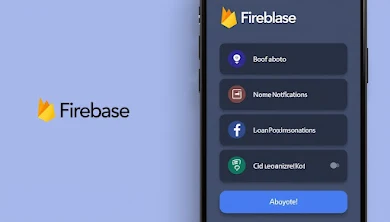Learn how to seamlessly integrate Firebase Authentication, Firestore, and Push Notifications into your Flutter apps for a secure and dynamic experience.
Step-by-Step Guide for Seamless Firebase Integration in Flutter Apps
Discover a complete guide to Firebase integration in Flutter, covering Authentication, Firestore database, and Push Notifications. Includes tutorials, code snippets, expert views, and SEO-optimised insights.
📑 Table of Contents
-
Introduction
-
Why Choose Firebase for Flutter Apps
-
Setting Up Firebase in Flutter
-
Firebase Authentication
-
Email & Password Authentication
-
Google Sign-In Integration
-
-
Firestore Database Integration
-
Writing & Reading Data
-
Real-time Updates
-
-
Push Notifications with Firebase Cloud Messaging (FCM)
-
Configuring FCM in Flutter
-
Sending Test Notifications
-
-
Expert Views on Firebase Integration
-
Benefits and Effects of Using Firebase
-
Supportive Suggestions for Smooth Integration
-
Final Thoughts
-
Disclaimer
🔰 Introduction
Flutter, the open-source UI toolkit from Google, is widely praised for creating natively compiled apps from a single codebase. When paired with Firebase, it becomes a powerhouse for building feature-rich, scalable, and cloud-backed mobile applications. In this post, we'll walk through the essentials of Firebase integration: user authentication, storing data in Firestore, and setting up push notifications.
Disclaimer: I am not an expert in this field. This post has been compiled using various reliable sources to help fellow developers on their learning journey.
🚀 Why Choose Firebase for Flutter Apps
Firebase offers a suite of backend services that seamlessly integrate with Flutter apps. Its benefits include:
-
Real-time database capabilities via Firestore
-
User Authentication with minimal setup
-
Cloud Messaging for push notifications
-
Scalable and serverless architecture
-
Cross-platform SDKs supported by Google
🔎 SEO Long-tail Keywords Used:
-
“Firebase integration for Flutter”
-
“How to set up Firebase in Flutter”
-
“Flutter push notifications tutorial”
🔧 Setting Up Firebase in Flutter
Step 1: Create a Firebase Project
-
Visit Firebase Console
-
Click “Add project” and follow the instructions
Step 2: Register Your App
-
Add your Android/iOS app’s package name
-
Download the
google-services.jsonorGoogleService-Info.plist
Step 3: Add Dependencies
dependencies:
firebase_core: ^latest
firebase_auth: ^latest
cloud_firestore: ^latest
firebase_messaging: ^latest
google_sign_in: ^latest
Step 4: Initialise Firebase in main.dart
void main() async {
WidgetsFlutterBinding.ensureInitialized();
await Firebase.initializeApp();
runApp(MyApp());
}
🔐 Firebase Authentication
Authentication is the foundation of many mobile apps. Firebase offers various authentication methods.
🔑 Email & Password Authentication
Step-by-step Tutorial:
-
Enable Email/Password in Firebase Console.
-
Implement in Flutter:
Future<void> registerUser(String email, String password) async {
try {
UserCredential userCredential = await FirebaseAuth.instance
.createUserWithEmailAndPassword(email: email, password: password);
print("Registration successful: ${userCredential.user?.email}");
} catch (e) {
print("Error: $e");
}
}
🔒 Google Sign-In Integration
final GoogleSignIn googleSignIn = GoogleSignIn();
Future<User?> signInWithGoogle() async {
final GoogleSignInAccount? googleUser = await googleSignIn.signIn();
final GoogleSignInAuthentication? googleAuth = await googleUser?.authentication;
final credential = GoogleAuthProvider.credential(
accessToken: googleAuth?.accessToken,
idToken: googleAuth?.idToken,
);
UserCredential userCredential = await FirebaseAuth.instance.signInWithCredential(credential);
return userCredential.user;
}
🗄️ Firestore Database Integration
Cloud Firestore is a flexible and scalable NoSQL cloud database for mobile and web apps.
📝 Writing Data
FirebaseFirestore.instance.collection('users').add({
'name': 'John Doe',
'email': 'john@example.com',
});
📖 Reading Data
FirebaseFirestore.instance.collection('users').snapshots().listen((data) {
data.docs.forEach((doc) => print(doc['name']));
});
🔁 Real-time Updates
With snapshots(), Firestore automatically streams changes, allowing for live UI updates.
🔄 Example:
StreamBuilder<QuerySnapshot>(
stream: FirebaseFirestore.instance.collection('users').snapshots(),
builder: (context, snapshot) {
if (!snapshot.hasData) return CircularProgressIndicator();
return ListView(
children: snapshot.data!.docs.map((doc) => Text(doc['name'])).toList(),
);
},
)
🔔 Push Notifications with Firebase Cloud Messaging (FCM)
Firebase Cloud Messaging (FCM) lets you send push notifications to users across platforms.
📲 Configuring FCM in Flutter
-
Add
firebase_messagingpackage. -
Request permission for notifications (iOS).
-
Initialise FCM.
FirebaseMessaging messaging = FirebaseMessaging.instance;
void setupFCM() async {
NotificationSettings settings = await messaging.requestPermission();
FirebaseMessaging.onMessage.listen((RemoteMessage message) {
print("Message received: ${message.notification?.title}");
});
}
📤 Sending Test Notifications
-
Go to Firebase Console > Cloud Messaging
-
Click “New Notification”
-
Target your app and send the message
👨🏫 Expert Views on Firebase Integration
Andrew Brogdon, Developer Advocate at Google:
“Firebase takes care of backend heavy lifting, letting developers focus on building great UIs with Flutter.”
Reso Coder, Flutter educator:
“The seamless integration between Flutter and Firebase reduces boilerplate code and speeds up production.”
✅ Benefits and Effects of Using Firebase
📈 Reasons Developers Prefer Firebase:
-
No backend server maintenance
-
Real-time database and analytics
-
Out-of-the-box security rules
-
Great community support
⚡ Effects on App Development:
-
Faster time-to-market
-
Better user engagement via push
-
Enhanced security with auth
-
Easy scalability with Firestore
💡 Supportive Suggestions for Smooth Integration
-
Use Environment-Specific Firebase Projects for dev and production.
-
Follow Firebase Security Rules to protect user data.
-
Enable Firestore Offline Persistence for better UX.
-
Use Background Handlers to manage notifications when the app is terminated.
FirebaseMessaging.onBackgroundMessage(_firebaseMessagingBackgroundHandler);
Future<void> _firebaseMessagingBackgroundHandler(RemoteMessage message) async {
print("Background message: ${message.messageId}");
}
-
Test on Real Devices, not just emulators, especially for FCM.
🧠 Final Thoughts
Firebase and Flutter are a powerful duo for building high-performance mobile apps. With just a few lines of code, you can manage authentication, store real-time data, and send notifications to users. As the mobile app ecosystem continues to evolve, leveraging such integrations is key to rapid and robust development.
Whether you're a beginner or looking to scale a production-level app, Firebase offers a strong, reliable, and scalable backend service for your Flutter applications.
🎯 Reminder: Always keep your Firebase SDK versions up to date and monitor the Firebase console for usage insights.
⚠️ Disclaimer
While I am not a professional Flutter developer or UI/UX expert, I have
thoroughly researched this topic using official Flutter documentation, expert
opinions, and industry best practices to compile this guide. This post aims to
provide helpful insights and practical examples to support your learning
journey. However, for advanced or complex Flutter projects, seeking advice from
experienced developers is always recommended to ensure best results.
Your suggestions and views on Flutter responsive design
are welcome—please share below!
Previous Post 👉 How to Integrate REST APIs in Flutter with Error Handling – A Complete Guide
Next Post 👉 Using GraphQL with Flutter: A Beginner’s Guide