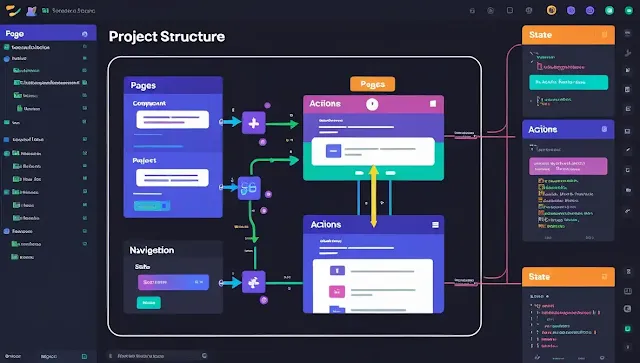Building a modern web application without understanding its project structure is like constructing a house without blueprints. The pillars of this structure—pages, components, and actions—form the foundation of scalable, maintainable, and user-friendly apps.
In this blog post, we’ll demystify the essentials of project structure using a professional yet human approach. Whether you're using Next.js, React, or Vue, the underlying principles are widely applicable. By the end, you’ll have a clear understanding of how navigation and state work in unison, alongside responsive design and best practices.
Why Project Structure Matters
A well-organised project structure makes it easier to:
-
Onboard new developers
-
Maintain code over time
-
Scale efficiently
-
Avoid spaghetti code
💡 Expert Insight:
"A strong project structure isn’t just about folders and files—it’s about communicating intent."
– James Wilkins, Senior Frontend Engineer, CodexTech
🔹 Pages: The Face of Your Application
What are Pages?
In web development, pages correspond to routes. In Next.js, for example, each file in the /pages folder becomes a route:
/pages
├── index.js // Home page
├── about.js // About page
└── contact.js // Contact page
Best Practices
-
Keep logic light inside pages
-
Delegate logic-heavy tasks to components
-
Use dynamic routing for scalable structures:
// pages/blog/[slug].js
const BlogPost = ({ post }) => <h1>{post.title}</h1>;
Tools to Enhance Page Handling
-
next/linkfor internal navigation -
react-router-domfor custom routing in React
🔹 Components: The Building Blocks
What Are Components?
Components are reusable UI pieces—like Lego blocks—that you can use across different pages.
const Button = ({ label }) => (
<button className="bg-blue-500 text-white px-4 py-2 rounded">{label}</button>
);
Types of Components
-
Presentational Components: Focused on UI only
-
Container Components: Handle data fetching and state
Organising Components
📁 /components
/components
├── Header.js
├── Footer.js
└── Button.js🔹 Actions: The Movers and Shakers
What are Actions?
In a Redux or Flux-like state management system, actions trigger updates in the state.
// actions/userActions.js
export const loginUser = (credentials) => ({
type: 'LOGIN_USER',
payload: credentials,
});
Best Practices
-
Keep actions pure and descriptive
-
Separate API logic using async middleware like Redux Thunk or Redux Saga
🔹 Navigation: The User Journey Map
How Navigation Works
Navigation allows users to move between pages.
Example with Next.js
import Link from 'next/link';
<Link href="/about">About Us</Link>
Responsive Navigation Tip
Use mobile-first design with libraries like Tailwind CSS or Material-UI:
<nav className="flex flex-col md:flex-row gap-4">
<Link href="/">Home</Link>
<Link href="/about">About</Link>
</nav>🔹 State Basics: The Brain of Your App
What is State?
State represents data at a point in time. It could be a toggle, a form input, or fetched data.
const [count, setCount] = useState(0);
Local vs Global State
-
Local State:
useState,useReducer(Component-specific) -
Global State: Redux, Zustand, Context API
Choosing a State Manager
| Library | When to Use |
|---|---|
| Context API | Light global state, e.g. theme |
| Redux Toolkit | Complex global state management |
| Zustand | Minimal and scalable |
💡 Expert Insight:
"For modern apps, use Redux only if Context or Zustand doesn’t fit. Don’t over-engineer."
– Priya Mehta, React Consultant
🔹 Folder Structure: A Clean Blueprint
project-root/
│
├── pages/ # Routes
│ ├── index.js
│ └── about.js
│
├── components/ # UI components
│ └── Navbar.js
│
├── actions/ # Redux actions
│ └── userActions.js
│
├── reducers/ # Redux reducers
│ └── userReducer.js
│
├── public/ # Static assets
├── styles/ # Global & module CSS
├── utils/ # Helper functions
└── state/ # Store configStep-by-Step: Creating a Simple Project
Here’s a basic setup using React + Tailwind CSS + React Router:
1. Install Packages
npx create-react-app myapp
cd myapp
npm install react-router-dom tailwindcss
2. Create Folders
mkdir pages components actions
3. Set Up Routing
// App.js
import { BrowserRouter, Routes, Route } from 'react-router-dom';
import Home from './pages/Home';
import About from './pages/About';
function App() {
return (
<BrowserRouter>
<Routes>
<Route path="/" element={<Home />} />
<Route path="/about" element={<About />} />
</Routes>
</BrowserRouter>
);
}
4. Build a Component
// components/Navbar.js
const Navbar = () => (
<nav className="bg-gray-800 text-white p-4 flex justify-between">
<a href="/">Home</a>
<a href="/about">About</a>
</nav>
);
5. Manage State
// pages/Home.js
const Home = () => {
const [count, setCount] = useState(0);
return (
<div>
<Navbar />
<h1>{count}</h1>
<button onClick={() => setCount(count + 1)}>Increment</button>
</div>
);
};Responsive Design & Libraries
To ensure responsiveness:
-
Use Tailwind’s utility classes:
flex,grid,p-4,md:w-1/2etc. -
For animations and modals, consider
Framer MotionorHeadless UI.
Accessibility Tips
-
Use semantic HTML tags (
<header>,<nav>,<main>, etc.) -
Ensure keyboard navigation
-
Use ARIA roles when needed
Wrapping Up
Understanding the project structure—including pages, components, actions, navigation, and state—is essential for building fast, maintainable, and scalable apps. It’s the language your codebase speaks to every team member.
Whether you're a beginner or an experienced developer, embracing this structural clarity will enhance productivity, reduce bugs, and improve user experience.
💬 If you're looking to dive deeper or need a starter template, check this professional boilerplate for scalable projects.
Disclaimer
While I am not a
professional Flutter developer or UI/UX expert, I have thoroughly researched
this topic using official Flutter documentation, expert opinions, and industry
best practices to compile this guide. This post aims to provide helpful
insights and practical examples to support your learning journey. However, for
advanced or complex Flutter projects, seeking advice from experienced
developers is always recommended to ensure best results.
Your suggestions and
views on Flutter responsive design are welcome—please share below!
🏠